
Document Overview
Welcome to the Administrator’s Guide for the Telcloud Channel Sales App Version 8.9
Download PDF Here.
This guide is meticulously crafted for Salesforce administrators, providing a comprehensive overview of the latest version of the Telcloud Channel Sales App.
As we delve into this guide, we focus on the intricate enhancements and functionalities introduced in version 8.9, ensuring administrators can leverage these updates effectively.
Our aim is to equip you with detailed knowledge and practical insights, enabling you to navigate the app’s advanced features and settings with confidence. Whether you’re adapting to the new terminologies, integrating dynamic compensation plans, or managing complex opportunity structures, this guide will be your resource for mastering the many enhancements in the Telcloud Channel Sales App in a Salesforce environment.
Introduction to Telcloud Channel Sales App
Whether you are a new user of the App or a long time user implementing this massive upgrade, there are two important topics one should understand concerning Telcloud V8.9.
- Understanding the history and evolution of the Telcloud Channel Sales App.
- Understanding the relationship between Suppliers, Technology Services Distributors, Trusted Advisors or Manufacturers Reps, and their business customers is critical to the successful implementation and set up of Channel Sales App.
App History
The Telcloud Channel Sales App has evolved, grown, and been greatly improved from its original release on the Salesforce AppExchange in 2012. That and subsequent versions through V7.7 primarily supported the market segment serving Telecommunications Suppliers and their distribution partners. Since V7.0 it has been widely used by companies with distribution via Channel Programs in multiple industries as well. But the Apps industry nomenclature was outdated. Meaning the labeling of objects, tabs, field labels, even reports, were named with Telecom-specific industry terms.
In V8.9 and subsequent versions we utilize a set of labels consistent with a more generic representation of the respective item (object, field, etc.). Using Salesforce Labels allows each Telcloud Channel Sales App customer to customize the Labels specific to their industry.
V8.9 and later now serves the original telecom and cloud services market plus all other markets that utilize a Channel Partner or Manufacturers Representative based distribution network. These include Suppliers who sell to and/or through intermediary organizations like Resellers, Technology Services Distributors or sell through independent agents such as Trusted Advisors in the MSP/Var industries or those selling through Manufacturers Representative organizations.
The following terminology explains the somewhat complex relationships that exist within Channel Partner Programs. These complexities are a critical component in how Compensation is received from Suppliers and Distributors, and paid to both internal employees and external third-party channel partners.
Terminology
General
Throughout this document the terms “Supplier” or “Suppliers”, “Reseller”, “Distributor”, “Technology Services Distributor” (or “TSD”), and “Trusted Advisor” (or “TA”) are used. Synonymous terms like the following examples are not used. By using Salesforce Label modification capabilities, whatever label you choose to use, may be used as you see fit. See the links below for instructions on how to modify Labels.
- “Supplier” is used in lieu of terms like “Provider”, “Manufacturer” or “Reseller”.
- “Technology Services Distributor” or “TSD” is used in lieu of terms like “Master Agent”, “Aggregator”, “Distributor”, etc.“
- “Trusted Advisor” is used in lieu of terms like “Manufacturers Representative”, “Agent” Sub-Agent” etcetera.
Click the links below for Salesforce instructions on how to modify Labels.
Rename Object, Tab, and Field Labels
“Paid To”
“Paid To” is a designation we use to indicate any recipient of payment of Compensation from the company running the app and paying others. This includes direct sales people that are Users in the company, external third party independent Agents and Technology Services Distributors.
“Suppliers”
- “Suppliers” are the companies who produce the product or service, contract with the end business or individual customer.
- Suppliers may be the actual designer and manufacturer of the product or service.
- However the Supplier may be a Reseller of products and services produced by another organization and resold under their own brand name.
- Suppliers generally install, provision, support and bill the end business customer.
-
Suppliers pay Compensation, bonuses, spiffs, etc to designated “Paid To” entities.
- Paid To entities may or may not include:
- Their own direct sales, service, and support or other employees within their organization.
- TSD’s who act as intermediaries between the Supplier and Trusted Advisor or Manufacturers Representative.
- Third party, independent agencies such as Trusted Advisors or Manufacturers Representatives.
- Affiliate Marketing Groups and/or Referral Partners
- Others
- Paid To entities may or may not include:
- “Paid To” entities may earn one or more of the following types of incentive compensation:
- One-Time Compensation
- Residual Compensation
- Spiff Compensation
- Up-Front Compensation
“Technology Services Distributors” (TSD)
- What is a TSD?
- TSD’s act as an intermediary between the Supplier, with whom they hold distribution agreements and (typically) multiple external third party independent agents who sell the products the TSD suppliers provide.
- TSD’s may be the “Paid To” entity.
- TSD’s generally do not actually produce the product or service as the Supplier does.
- TSD’s facilitate distribution of the Suppliers products and services by aggregating resources in one organization like quoting, contract minimum attainment, sales support and other similar sales functions.
- The independent agent is known as a “Trusted Advisor” (TA).
- Where a TSD is involved, the Supplier would view the TSD as the “Paid To” organization.
- Where a TSD is involved they view the TA as the “Paid To” entities.
“Trusted Advisors” or “Technology Advisors” (TA)
- Trusted Advisors or Technology Advisors (TA) are the people who sell the Suppliers products and services to the end business or individual client. They are the ultimate “Paid To” entity.
- Sometimes the TA has a direct contract with the Supplier.
- In this case the TA is the “Paid To” entity for the Supplier.
- More often, the TA holds contracts with one or more TSDs.
- The TA decides which TSD they will work with to propose, sell and place orders through.
- Once the TA has decided which TSD it will work with, and the customer signs the order paperwork, the TSD places the order through the selected TSD or with the TSDs approval, directly with the Supplier.
- In either case, whether the TA is contracted with the Supplier directly or with a TSD, the TA is the “Paid To” entity for either.
The Relationship between Suppliers, TSD’s, TA’s and Customers.
Compensation Types
Compensation Types in Telcloud Channel Sales App Version 8.9
The Telcloud Channel Sales App version 8.9 introduces a refined approach to compensation management, catering to diverse requirements and business models. The compensation types available in this version are:
-
Contract Value: This type is used when a Paid To recipient is paid based on the entire value of the Contract signed. Payment can be set to be paid automatically at any time from the Contract signed date or after.
-
Residual Compensation: This type is designed for ongoing, recurring income from sales. It aligns with the concept of earning over a sustained period, typically linked to continuous services or subscriptions.
- Examples of uses are for Affiliate Programs, and sales of products with recurring revenues.
- Examples of uses are for Affiliate Programs, and sales of products with recurring revenues.
-
One-Time Compensation: As the name suggests, this is for single, non-recurring payments, often used for one-off deals or sales.
- Examples are the sale of a “widget”. Or the sale of a recurring revenue product with a specific payment amount as a one-time payment.
- Examples are the sale of a “widget”. Or the sale of a recurring revenue product with a specific payment amount as a one-time payment.
-
Spiff Compensation: This type is generally used for short-term incentives or bonuses, often employed to boost sales performance over a specific period.
- Examples are promotions that incentivize the selling User (internal W2 employee with a Salesforce login. Or an Account record that is used to house the Compensation Plan applied to external companies and individuals. These typically are 1099 independent agents or contractors.
- Examples are promotions that incentivize the selling User (internal W2 employee with a Salesforce login. Or an Account record that is used to house the Compensation Plan applied to external companies and individuals. These typically are 1099 independent agents or contractors.
-
Up-Front Compensation: This involves payments made in advance or at the beginning of a service period, often used as an incentive for securing long-term commitments.
- Examples are sales like selling a Mobile Phone Service Plan with or without a device. Typically when sold the compensation as a lump sum for the sale.
Of these, Residual is far and away the most commonly paid Compensation Type. As such the compensation calculations for this type of transaction is automatic and requires no further setup than is shown on the “Set Up Compensation Plans” section that follows.
When setting up your specific environment for Users as Paid To recipients or for Compensation Plans other than Residual, contact your telcloud Support Team. We will gladly coach you through the setup of each. Or we will do it for you. Which depends upon your desired outcome. Either is fine with us.
Split Method
The Split Method is applied to each Opportunity directly for the Paid To recipient. The value set on the Paid To Account record is automatically set on every Opportunity as a default. However it may be changed to a different value on an Opportunity by Opportunity basis.
The Split Method is crucial as it impacts how commissions are calculated and distributed among various stakeholders, such as internal sales teams (Users) and external partners (Accounts). The guide emphasizes understanding the implications of each Split Method to ensure equitable and efficient compensation distribution, aligning with the business’s strategic objectives and operational practices.
-
Split method: The guide also provides detailed instructions on selecting and implementing the appropriate “Split Method” for these compensation types. While not a Compensation Plan of its own, it is critically important in how the amount of compensation is split both internally and externally.
- The selection of the picklist values in this field is a crucial decision you will need to make on behalf of each Paid To User or Account.
- It is crucial as it impacts how commissions are calculated and distributed among various stakeholders, such as internal sales teams (Users) and external partners (Accounts). The guide emphasizes understanding the implications of each Split Method to ensure equitable and efficient compensation distribution, aligning with the business’s strategic objectives and operational practices.
Available Split Methods are:
- Contract Value – Calculates the Compensation based on a transaction paid based on the Contract Value only.
- Net Billings Based Commission – Used mainly by Suppliers whose payment of Compensation is tied to a revenue amount that may be fixed or variable.
- No Commissions Due – Used for Paid To recipients that were previously paid Compensation for a given Opportunity, but no longer are due payment. This is used mainly where a Paid To recipient is paid Residual Compensation for a period of time. After that time passes the Compensation stops.
- Non-Commissionable – Is used on an Opportunity when regardless of anything else, no Compensation is to be paid on the Opportunity.
The following two additional values “Percentage of Primary Agents Commissions” and “Percentage of Total Commission” are generally used by businesses that sell products and services and receive a Compensation payment for them, while also making payment to their own Users (Internal W2) or Accounts (External 1099) recipients. The selection chosen directly impacts from where the payment is allocated, to whom a payment is made and the margin for the retained Compensation after splits are done and payouts are completed.
Split methods primarily used by TSD’s and/or TA’s.
Both of the following Split methods take the value of the Compensation received by your company from a Supplier and splits it with one or more Paid To recipients. The Split methods are:
- Percentage of Primary Agent’s Commissions
- Percentage of Total Commission
The way splits are calculated when either of these two values is selected directly impacts the margins of the Opportunity Compensation.
Percentage of Primary Agents Commissions takes the amount you receive and pays the Paid To recipient the appropriate percentage for the Compensation Plan and Level assigned to them. Splits to anyone else for the specific Opportunity set with the Split Method are taken from the total you already allocated to the Paid To recipient. For businesses meeting the criteria to use either of these two Split Methods, this is the recommended default you should use. In no case can the total you pay out to the Paid To and all Split Recipients be greater than the amount your business received in payment from the Supplier.
Percentage of Total Commission applies the individual percentages payable to the Paid To recipient and all split recipients in total from the amount you received. Using this Split Method runs the risk that the total amount you pay to all Paid To and Split recipients will exceed the total amount your company received from the Supplier paying you.
| Split Method | Comp Paid by Supplier to You | Paid To User/Account Receives | Additional Paid To Receive | Your Retained Compensation |
| Percentage of Primary Agent’s Commissions | $1000.00 | 25% or $250.00 | 10% or $25.00 taken from the Paid To Users $250.00 | $750.00 |
| Percentage of Total Commission | $1000.00 | 25% or $250.00 | 10% or $100.00 taken from the total you originally received. | $650.00 |
Example 1:
A “Paid To” recipient with no commission splits to others.
- Standard Scenario: You pay 70% of the commissions received from the supplier.
-
Non-Standard Scenario: For specific opportunities where this percentage varies, the Split Method should be set to “Percentage of Total Commissions.”
- Calculation: If you receive $100 in total compensation, the subagent will receive 70% of that, or $70.00.
Example 2:
A “Paid To” recipient with commission splits involving other companies or Channel Managers.
-
Standard Scenario: You pay 70% of the commissions received from the supplier, with a portion allocated to additional split recipients.
- Implication: The amounts paid to other split recipients are deducted from the “Paid To” recipient’s payment, not from your retained commissions.
- Calculation: If you receive $100 in total compensation, the subagent receives 70% ($70.00). If 20% ($14.00) is allocated to another company, the remaining $56.00 is retained by the “Paid To” recipient.
Example 3:
A “Paid To” recipient with commission splits involving other companies or Channel Managers, where the amount they receive is deducted from the total compensation paid to you by the supplier.
-
Standard Scenario: You pay 70% of the commissions received from the supplier, with a portion allocated to additional split recipients. This additional amount is paid from the difference between the total compensation paid to you and the amount paid to the “Paid To” recipient.
- Implication: The amounts paid to other split recipients are deducted from your compensation, reducing the amount you retain.
- Calculation: If you receive $100 in total compensation, the subagent receives 70% ($70.00). The other company is paid 20% of the total compensation, which is $100 x 20% = $20.00.
Your Retained Compensation: $100.00 – $70.00 – $20.00 = $10.00.
Opportunity Showing Compensation with Paid To and Split Recipients.
Split Method – Percent of Primary Agent’s Commissions.
The Paid To Account is set to receive Compensation of 30%. All other payouts are deducted from this amount. Ensuring that the desired margin, or “House Retained Compensation” is 70% in this example. The field “Paid to Account Effective Split Percentage shows the percentage of the Total the paid To recipient had after the Splits to Other Company 1, Other Company 2 and to the Channel Manager.
Split Method – Percent of Total Commissions.
Add all payment percentages for each recipient and subtract this from 100%. That is 66%. Leaving a Percentage of Total Commissions of 34% retained by the “House”. Should the total exceed 100% there is a risk of paying out more than you have received. Best Practice – Set up a Validation Rule preventing a total greater than 100%.
Setup Compensation Plans in TCSA V8.9
Setup of Compensation Plans and their respective payment levels can be done in seconds. Once a Compensation Plan has been set up it is associated with several Salesforce objects.
Compensation Plan Setup
Setting Up Users, TSD’s and TA’s as Paid To entities:
Users are set up with Comp Plans if they are employees with access as Users to Salesforce.
Channel Partner Users with Login access can be set up as Partner Users.
Channel Partners who do not have a Salesforce Partner User login, are set up as Accounts and Contacts.
Best Practice: Use the Automated Setup and Assignment of Compensation Plans Flow. Manual set up can be done too. But it takes a bit longer.
Automated Setup and Assignment of Compensation Plans
Systems Administrators have access to the Create New and / or Assign Comp Plan Flow.
It is found on the Home page.
How to Create a New Compensation Plan or Assign a Comp Plan to a Paid To User or Account/Contact.
Create a new Compensation Plan
1. Navigate to the Telcloud Home page. You’ll see a screen like the one above.
2. Click the checkbox shown below to begin the process to create a new Compensation Plan.
3. Enter the name of the new Compensation Plan in the New Compensation Plan Name field. Then tab to each subsequent Level to add the percentage paid under this new Comp Plan.
4. In the screen below you see you can enter the percentage for each Level. Enter a percentage as 1.0 = 1%, 10.5 = 10.5%, etc.
Tab from field to field. Enter the percentage for each level. When finished press Next.
5. You’re returned to the Home page. Select Compensation Plans to view your newly created Comp Plan.
5.1 You’ll see something like this:
6. Click the “Sales Rep 1 Comp Plan” which we just created. You’ll see the record.
Optionally, but recommended, is to add the
- Comp Plan Purpose and Description so that those reviewing the record will understand why it was created and whom it was designed for.
- Compensation Plan Document Description. Data entered into this field can be used to automatically populate Comp Plan Documents like Employee Handbooks, Agent or other agreements and contracts, job descriptions, etc.
Manual Setup
Adding new Compensation plans manually takes just three steps:
- Build the Compensation Plan.
- Add the new Compensation Plan into the Compensation Plan Name Global Value Set.
- The field label must be an exact match for the name you set up in the Compensation Plan object.
- If you create new Compensation Plans for Residual, One Time and Spiff / Bonus Compensation, be sure each Comp Plan Name is copied and pastd into the Global Value Set.
- Apply the Compensation Plan to the “Paid To” company account record and / or the User record.
Step 1. Build the Compensation Plan
Build the Compensation Plan in the Compensation Plans object. Press new…
Enter the Compensation Plan Name. It can be anything you want it to be named. Then enter the percentages for each Level under that Compensation Plan.
That results in your fully set up Compensation Plan.
How to Assign a Comp Plan to a Paid To User or Account/Contact.
Assign a currently available Compensation Plan
Navigate to the Telcloud Home page. You’ll see a screen like the one below.
To assign a currently available Compensation Plan, click the “Assign Currently Available Comp Plan” checkbox.
Select either the Paid to User (Internal W2) or Paid To Account (External 1099) radio button based on whether you are assigning the Comp Plan to an employee or external 1099 Paid To recipient. Note: For purposes of this Guide we will use Account (External 1099).
Using the Lookup field “Paid To Account (External 1099)” Lookup the Account record for the external account to which you will be making Compensation Payments.
Once the selections have been made the User will see a page looking like the one below. Select the values appropriate for each field. They will be assigned (in this example) to the Account record in the “Look Up Paid to Account (External 1099) field. If this was a Paid to User the values would be assigned to the Salesforce User who is selected.
Notice the following key items.
- While often not done you may select any Comp Plan for each Compensation Type. The Compensation Types are:
- Contract Value
- Residual
- Up-Front
- One-Time
- Spiff
- Each Compensation Type has a corresponding Level available for it.
- The field Assign Split Method is used to set how split compensation happens when additional Splits are done. Regardless of the Compensation Type, the revenue upon which the Comp Split will be done is handled differently in each case. More on this later.
Manually Assigning Compensation Plan to an Account.
Another way to assign a Comp Plan to an Account is to use the Compensation Related List under the Account record. However this is best used only if you have four or fewer Comp Plan Types needing assignment for the Account. This is due to the number of columns Salesforce allows in a Related List.
How to manually assign a Compensation Plan.
Press New. Follow the prompts.
Pressing New opens the following Modal. The Comp Plan Percentage fields will populate automatically upon
saving the record.
For additional information, assistance with Setup or to have us do the setup for you send an email to support@telcloud.biz. Or call our Support number (843) 941-4582.
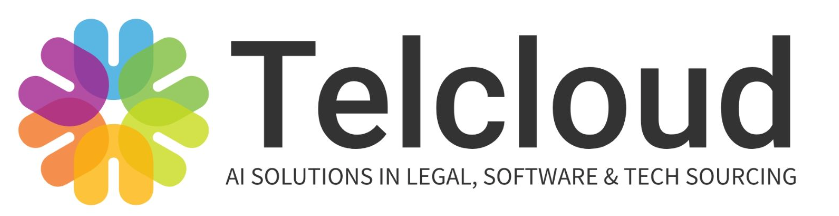
You must be logged in to post a comment.