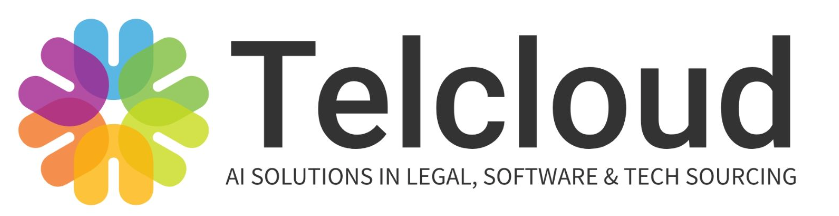Document Overview
Welcome to the Administrator’s Guide for the Telcloud Channel Sales App Version 8.0.
This guide is meticulously crafted for Salesforce administrators, providing a comprehensive overview of the latest version of the Telcloud Channel Sales App.
As we delve into this guide, we focus on the intricate enhancements and functionalities introduced in version 8.0, ensuring administrators can leverage these updates effectively.
Our aim is to equip you with detailed knowledge and practical insights, enabling you to navigate the app’s advanced features and settings with confidence.
Whether you’re adapting to the new terminologies, integrating dynamic compensation plans, or managing complex opportunity structures, this guide will be your resource for mastering the many enhancements in the Telcloud Channel Sales App in a Salesforce environment.
Introduction to the Telcloud Channel Sales App
Whether you are a new user of the App or a long time user implementing this massive upgrade, there are two important topics one should understand concerning Telcloud V8.0.
- Understanding the history and evolution of the Telcloud Channel Sales App.
- Understanding the relationship between Suppliers, Technology Services Distributors, Trusted Advisors or Manufacturers Reps, and their business customers is critical to the successful implementation and set up of Channel Sales App.
App History
The Telcloud Channel Sales App has evolved, grown, and been greatly improved from its original release on the Salesforce AppExchange in 2012. That and subsequent versions through V7.7 primarily supported the market segment serving Telecommunications Suppliers and their distribution partners. SInce V7.0 it has been widely used by companies with distribution via Channel Programs in multiple industries as well. But the Apps industry nomenclature was outdated. Meaning the labeling of objects, tabs, field labels, even reports, were named with Telecom-specific industry terms.
In V8.0 and subsequent versions we utilize a set of labels consistent with a more generic representation of the respective item (object, field, etc.). Using Salesforce Labels allows each Telcloud Channel Sales App customer to customize the Labels specific to their industry.
V8.0 and later now serves the original telecom and cloud services market plus all other markets that utilize a Channel Partner or Manufacturers Representative based distribution network. These include Suppliers who sell to and/or through intermediary organizations like Resellers, Technology Services Distributors or sell through independent agents such as Trusted Advisors in the MSP/Var industries or those selling through Manufacturers Representative organizations.
The following terminology explains the somewhat complex relationships that exist within Channel Partner Programs. These complexities are a critical component in how Compensation is received from Suppliers and Distributors, and paid to both internal employees and external third-party channel partners.
Terminology
General
Throughout this document the terms “Supplier” or “Suppliers”, “Reseller”, “Distributor”, “Technology Services Distributor” (or “TSD”), and “Trusted Advisor” (or “TA”) are used. Synonymous terms like the following examples are not used. By using Salesforce Label modification capabilities, whatever label you choose to use, may be used as you see fit. See the links below for instructions on how to modify Labels.
- “Supplier” is used in lieu of terms like “Provider”, “Manufacturer” or “Reseller”.
- “Technology Services Distributor” or “TSD” is used in lieu of terms like “Master Agent”, “Aggregator”, “Distributor”, etc.“
- “Trusted Advisor” is used in lieu of terms like “Manufacturers Representative”, “Agent” Sub-Agent” etcetera.
Click the links below for Salesforce instructions on how to modify Labels.
Rename Object, Tab, and Field Labels
“Paid To”
“Paid To” is a designation we use to indicate any recipient of payment of Compensation from the company running the app and paying others. This includes direct sales people that are Users in the company, external third party independent Agents and Technology Services Distributors.
“Suppliers”
- “Suppliers” are the companies who produce the product or service, contract with the end business or individual customer.
- Suppliers may be the actual designer and manufacturer of the product or service.
- However the Supplier may be a Reseller of products and services produced by another organization and resold under their own brand name.
- Suppliers generally install, provision, support and bill the end business customer.
-
Suppliers pay Compensation, bonuses, spiffs, etc to designated “Paid To” entities.
- Paid To entities may or may not include:
- Their own direct sales, service, and support or other employees within their organization.
- TSD’s who act as intermediaries between the Supplier and Trusted Advisor or Manufacturers Representative.
- Third party, independent agencies such as Trusted Advisors or Manufacturers Representatives.
- Affiliate Marketing Groups and/or Referral Partners
- Others
- Paid To entities may or may not include:
- “Paid To” entities may earn one or more of the following types of incentive compensation:
- One-Time Compensation
- Residual Compensation
- Spiff Compensation
- Up-Front Compensation
“Technology Services Distributors” (TSD)
- What is a TSD?
- TSD’s act as an intermediary between the Supplier, with whom they hold distribution agreements and (typically) multiple external third party independent agents who sell the products the TSD suppliers provide.
- TSD’s may be the “Paid To” entity.
- TSD’s generally do not actually produce the product or service as the Supplier does.
- TSD’s facilitate distribution of the Suppliers products and services by aggregating resources in one organization like quoting, contract minimum attainment, sales support and other similar sales functions.
- The independent agent is known as a “Trusted Advisor” (TA).
- Where a TSD is involved, the Supplier would view the TSD as the “Paid To” organization.
- Where a TSD is involved they view the TA as the “Paid To” entities.
“Trusted Advisors” (TA)
- Trusted Advisors (TA) are the people who sell the Suppliers products and services to the end business or individual client. They are the ultimate “Paid To” entity.
- Sometimes the TA has a direct contract with the Supplier.
- In this case the TA is the “Paid To” entity for the Supplier.
- More often, the TA holds contracts with one or more TSDs.
- The TA decides which TSD they will work with to propose, sell and place orders through.
- Once the TA has decided which TSD it will work with, and the customer signs the order paperwork, the TSD places the order through the selected TSD or with the TSDs approval, directly with the Supplier.
- In either case, whether the TA is contracted with the Supplier directly or with a TSD, the TA is the “Paid To” entity for either.
The Relationship between Suppliers, TSD’s, TA’s and Customers.
Setup Compensation Plans in Telcloud V8.0
Setup of Compensation Plans and their respective payment levels can be done in seconds. Once a Compensation Plan has been set up it is associated with several Salesforce objects.
Compensation Plan Setup
Setting Up Users, TSD’s and Agents as Paid To entities:
Users are set up with Comp Plans if they are employees with access as Users to Salesforce.
Channel Partner Users with Login access can be set up as Partner Users.
Channel Partners who do not have a Salesforce Partner User login, are set up as Accounts and Contacts.
Best Practice: Use the Automated Setup and Assignment of Compensation Plans Flow. Manual set up can be done too. But it takes longer and is more error prone.
Automated Setup and Assignment of Compensation Plans
Systems Administrators have access to the Create New and / or Assign Comp Plan Flow.
It is found on the Home page.
How to Create a New Compensation Plan or Assign a Comp Plan to a Paid To User or Account/Contact.
Create a new Compensation Plan
1. Navigate to the Telcloud Home page. You’ll see a screen like the one above.
2. Click the checkbox shown below to begin the process to create a new Compensation Plan.
3. Enter the name of the new Compensation Plan in the New Compensation Plan Name field. Then tab to each subsequent Level to add the percentage paid under this new Comp Plan.
4. In the screen below you see you can enter the percentage for each Level. Enter a percentage as 1.0 = 1%, 10.5 = 10.5, etc.
Tab from field to field. Enter the percentage for each level. When finished press Next.
5. You’re returned to the Home page. Press More and select Compensation Plans to view your newly created Comp Plan.
6. Click the “Sales Rep 1 Compensation Plan” which we just created.
Assignment of existing Comp Plans to a new Paid To entity.
Add new section from scribe for this…..
Manual Setup
Adding new Compensation plans manually takes just three steps:
- Build the Compensation Plan.
- Add the new Compensation Plan into the Compensation Plan Name Global Value Set.
- The field label must be an exact match for the name you set up in the Compensation Plan object.
- If you create new Compensation Plans for Residual, One Time and Spiff / Bonus Compensation, be sure each Comp Plan Name is copied and pastd into the Global Value Set.
- Apply the Compensation Plan to the “Paid To” company account record and / or the User record.
Step 1. Build the Compensation Plan
Build the Compensation Plan in the Compensation Plans object. Press new…
Enter the Compensation Plan Name. It can be anything you want it to be named. Then enter the percentages for each Level under that Compensation Plan.
That results in your fully set up Compensation Plan.
Step 2. Apply the Compensation Plan to the Paid To company account record.
Final Note: The picklist value of any Compensation Plan Name must also be available in the Opportunity field Compensation Plan Name.
Global Value Set – “Compensation Plan Name”
Is used in these Salesforce Fields: